Social Login Setup: Facebook
- Visit this link: https://developers.facebook.com/apps
- Click on the '+Add a New App' button

- On the popup box that comes up, click the 'Website' icon
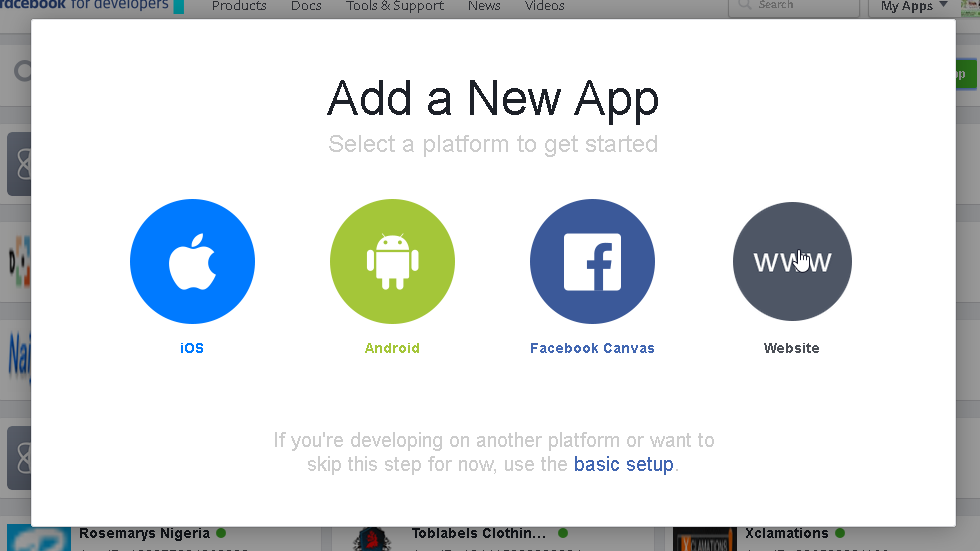
- Type in the name of your website/company
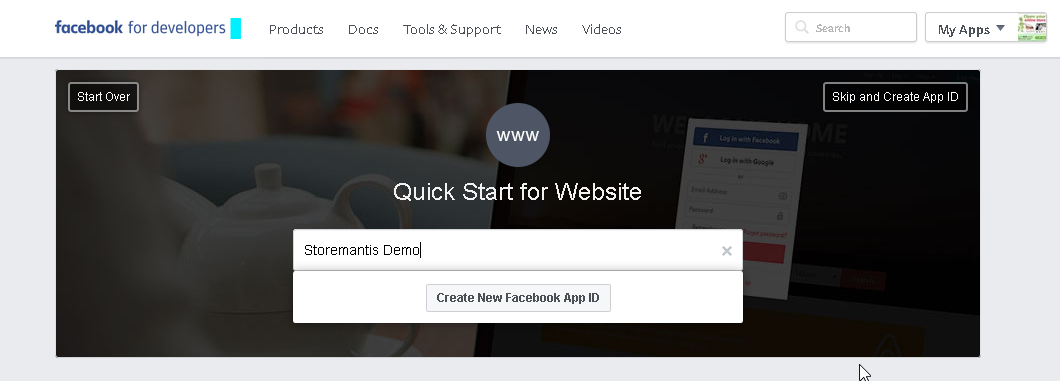
- Fill in your contact email, select the shopping category and click the 'Create App ID' button.
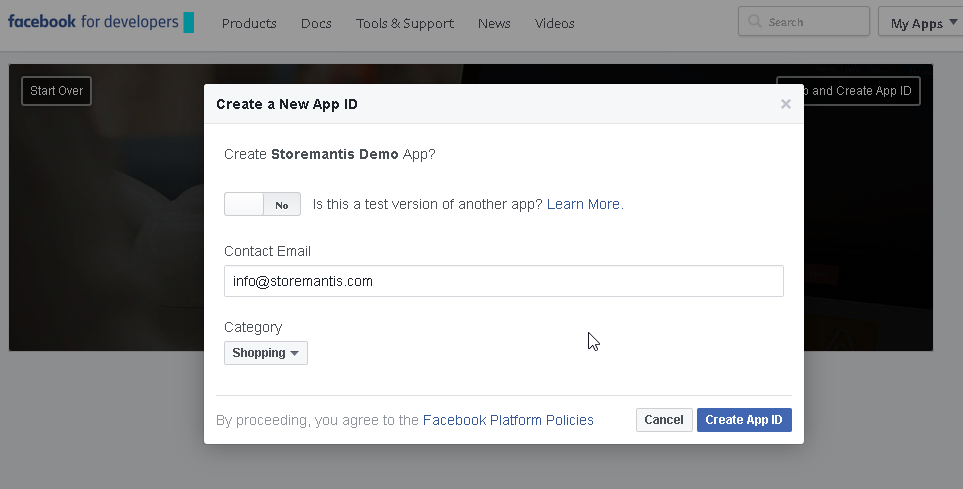
- Scroll down and fill in your website address
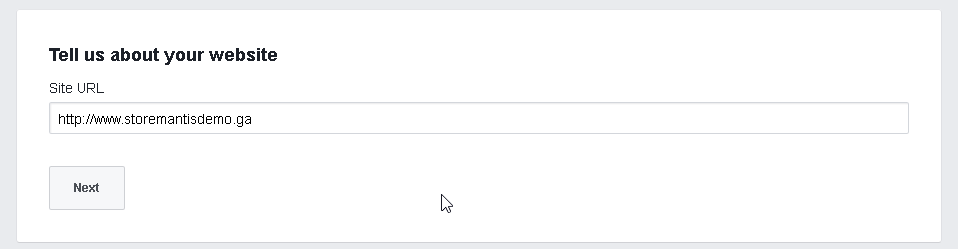
- Click on the 'My Apps' dropdown at the top and click 'See All Apps'(Alternatively, simply go back to this url: https://developers.facebook.com/apps)
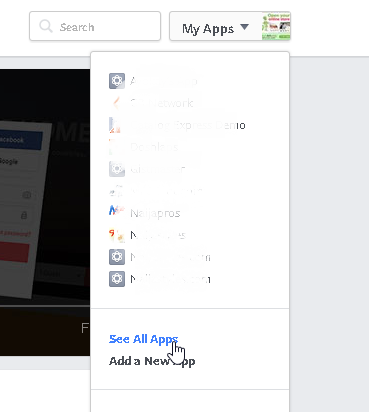
- Click on the new app you just created. You can already see the app's id. You can note this down.
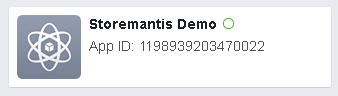
- On the app's information page, you will see both the App ID and the App Secret. Click on the 'Show' button to view the code.
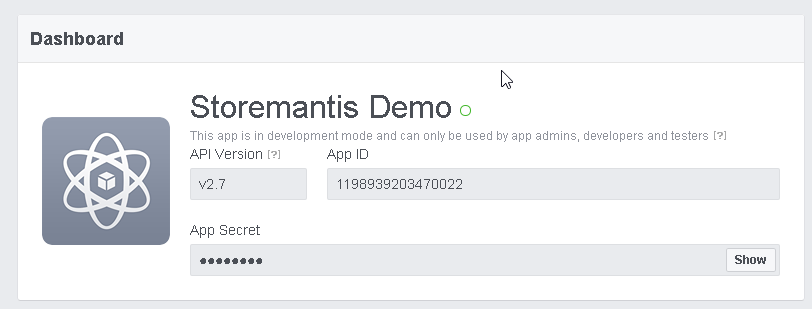
- Save both the App ID and App secret on the 'Configuration' tab on this page and you are done!
- Now you will need to make your app live on Facebook. Go back to https://developers.facebook.com/apps/. Next click on the 'My Apps' dropdown at the top right. Select the app you just created.
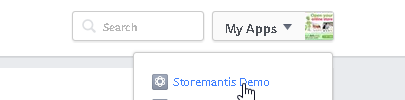
-
On the App's page, click on the 'App Review' button to the right.
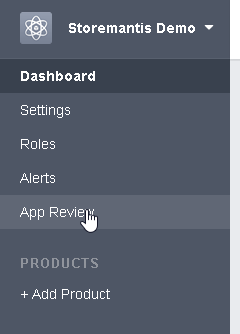
-
You will notice that your app is currently in Development mode. Change this to live.

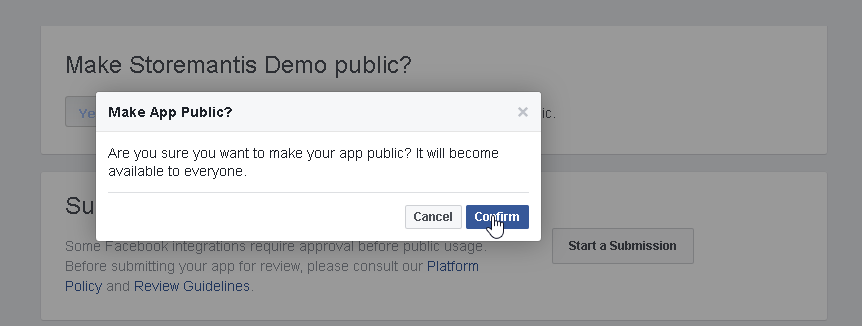
-
Next, you need to add your domain to your
app. To do so, go to your app's page and click on the 'Settings' option
to the right
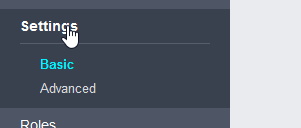
-
Add your app's domain name to the 'App Domains' field

